The next Discovery Wizard version supports PowerShell. We have only 11 commands by now, but we are planning to populate this list of commands soon.
Get-qssdBaseline - returns collection containing information for each server in the baseline.
Get-qssdCompare - executes, and compares the results with saved baseline. This command is similar to Get-qssdBaseline, the only difference is that it scans before returning servers collection.
Get-qssdOptions - reads Discovery Wizard options from the configuration file and returns collections of SQL logins, WMI loggins and search options.
Get-qssdScan - scans network for SQL Servers. It uses Domain Name or IP Addresses list as the input parameter.
Join-qssdBaseline - applies changes to baseline.
New-qssdBaseline - creates new baseline from the input object taken from the pipeline.
Out-qssdCsv, Out-qssdLitespeed, Out-qssdXml, Out-qssdToad - export to the specified format
Set-qssdOptions - sets Discovery Wizard options.
Sometimes our customers ask us about automation of some process: for example, discovery and export tasks. The possible solution is to use PowerShell commands available in the next Discovery Wizard version. Something like this:
Get-qssdScan -DomainNames MyDomain | Out-qssdXml -Output "C:\\Results.xml"
Wednesday, December 3, 2008
Friday, November 21, 2008
Export to...
The Quest cares about a close interaction between its products! Therefore in the next version of Quest Discovery Wizard for SQL Server you will be able to export a list of found instances to the Quest Toad for SQL Server


and Quest LiteSpeed




and Quest LiteSpeed


Thursday, October 2, 2008
No errors, no results...
Yesterday, I tried to collect data for my server. The collect operation processed without errors, but I still could see the big Collect Data button. No errors, no results. A reason of this situation is that my server was shutdown. My bad, but I would prefer to see an error message…
Server Baseline
Hi everyone,
I would like to tell you about Server Baseline - one of the Quest Discovery features. Having found necessary servers you can add them to the baseline list:
1) Right-click an item from the grid
2) Select "Add To Baseline" (if a baseline list already exists, you can overwrite this list or append new collection)
On the "Server Baseline" tab you can see a snapshot of your servers. When you click Update, Discovery searches for servers using baseline search parameters and compares this list with the snapshot.
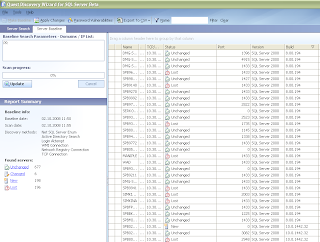
Now, you can see the status of each server and summary info on the left panel.
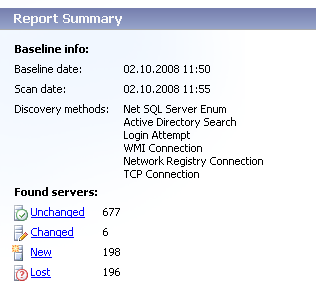
I would like to tell you about Server Baseline - one of the Quest Discovery features. Having found necessary servers you can add them to the baseline list:
1) Right-click an item from the grid
2) Select "Add To Baseline" (if a baseline list already exists, you can overwrite this list or append new collection)
On the "Server Baseline" tab you can see a snapshot of your servers. When you click Update, Discovery searches for servers using baseline search parameters and compares this list with the snapshot.
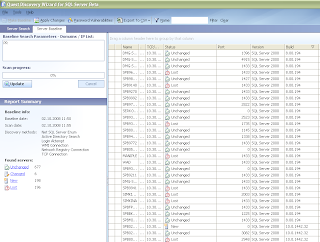
Now, you can see the status of each server and summary info on the left panel.
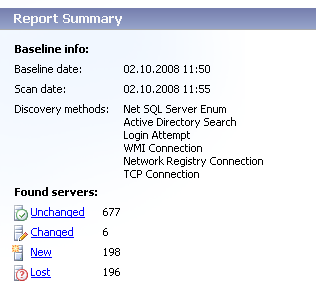
- Unchanged instances - Number of instances without changes
- Changed instances - Number of instances, for which Discovery Wizard collected new information
- New instance - Number of new instances, which appeared on the network since the time you last updated the baseline
- Instances lost - Number of instances, which disappeared from the network since the last time you updated the baseline
Filter the list by clicking a status link.
Server Baseline is a good feature helping to monitor your servers statuses.
Good Luck!
Wednesday, September 24, 2008
New to my blog...
I have added a group of interesting links into my blog - "Interesting resources", and blogs of Bryan Oliver and Brent Ozar are the first in this list. Bryan and Brent are SQL Server experts and you can find a lot of useful information about SQL Server in their blogs!
Wednesday, September 10, 2008
"Collect Data" feature
Customers are generally interested in “Collect Data” feature so I have decided to write about it.
You can collect data from instances for which you know access credentials.
- select some instances in the grid
- click the "Collect Data" button under the grid or select corresponding item from right-click menu
- specify connection details
- click Save 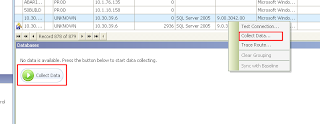 Now, you can use additional information for selected instances:
Now, you can use additional information for selected instances:
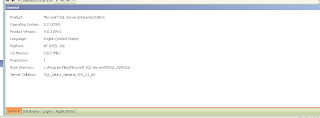
You can collect data from instances for which you know access credentials.
- select some instances in the grid
- click the "Collect Data" button under the grid or select corresponding item from right-click menu
- specify connection details
- click Save
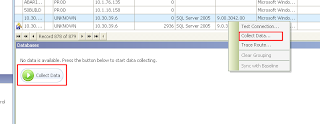 Now, you can use additional information for selected instances:
Now, you can use additional information for selected instances:- General - general information about SQL Server instance
- Databases - information about all databases in the instance
- Logins - information about registered logins in the instance
- Applications - information about application which are working with the instance
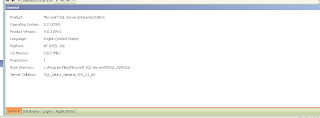
Monday, September 1, 2008
Two ways to search…
Quest Discovery Wizard has two search methods:
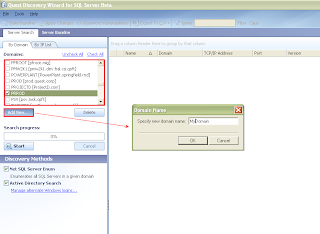
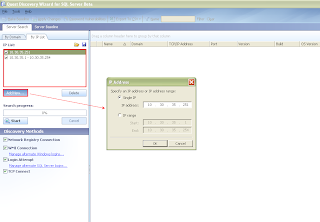
- By Domain - you can choose existing added domains or specific domains from the "Domains" list.
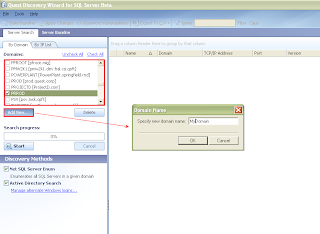
- By IP List - if you have to find servers from your network, you can search servers using IP or IP range list:
- On the By IP List tab, click Add New...
- In the IP Address dialog window, choose Single IP or IP range.
Note, that you can save IP rules after changes you’ve made or load them from .txt files. Moreover, it is possible to use several IP rules at once.
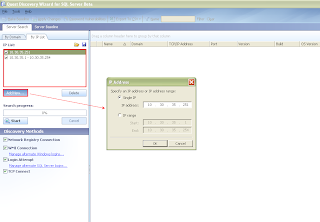
Monday, August 25, 2008
Introduction
Quest Discovery Wizard for SQL Server is a freeware product for administrators who monitor Microsoft SQL Server in their network. If you are a such administrator keep reading because this product can facilitate your work :)

Browser for Servers provides information about instances and SQL Server versions. It’s really better than his small brother from MS SQL Server 2000, but has the following restrictions: you can search only in the current domain, you can’t sort information, you can’t define ip\port servers and so on.
Next is SQL Ping It’s a good product with several useful features such as advanced search and more detailed information on found instances (Thinking of writing a detailed comparative review). Unfortunately, SQL Ping looks negligently and works slowly.

And finally Quest Discovery Wizard for SQL Server.
This is full-fledged product for monitoring SQL Servers providing all necessary functionality such as advanced searching (you can choose a specific domain or ip range…), detailed information that the SQL Ping doesn’t represent (OS version, machine description). You can also export the list of instances to any format, take snapshots and more …

Which instruments do you usually use to monitor SQL Servers in a network?Register SQL Server Wizard from MS SQL Server 2000, may be.
 You can see only machine names and can’t see any helpful information such as instance name , SQL Server version, OS version and so on…
You can see only machine names and can’t see any helpful information such as instance name , SQL Server version, OS version and so on…
Or “Browse for Server” from MS SQL Server 2005\2008 Management Studio?

Browser for Servers provides information about instances and SQL Server versions. It’s really better than his small brother from MS SQL Server 2000, but has the following restrictions: you can search only in the current domain, you can’t sort information, you can’t define ip\port servers and so on.
Next is SQL Ping It’s a good product with several useful features such as advanced search and more detailed information on found instances (Thinking of writing a detailed comparative review). Unfortunately, SQL Ping looks negligently and works slowly.

And finally Quest Discovery Wizard for SQL Server.
This is full-fledged product for monitoring SQL Servers providing all necessary functionality such as advanced searching (you can choose a specific domain or ip range…), detailed information that the SQL Ping doesn’t represent (OS version, machine description). You can also export the list of instances to any format, take snapshots and more …

Welcome to my blog
Hi guys,
Welcome to my second blog. My name is Alexander Petrovsky and I'm working in Quest Software in Toad for SQL Server team. Several days ago I have joined to the Quest Discovery Wizard for SQL Server, a really valuable project and in my blog I intend to describe its main features for it. You’ll be able to discover secrets of next releases and ask questions ;)
Welcome to my second blog. My name is Alexander Petrovsky and I'm working in Quest Software in Toad for SQL Server team. Several days ago I have joined to the Quest Discovery Wizard for SQL Server, a really valuable project and in my blog I intend to describe its main features for it. You’ll be able to discover secrets of next releases and ask questions ;)
Subscribe to:
Posts (Atom)